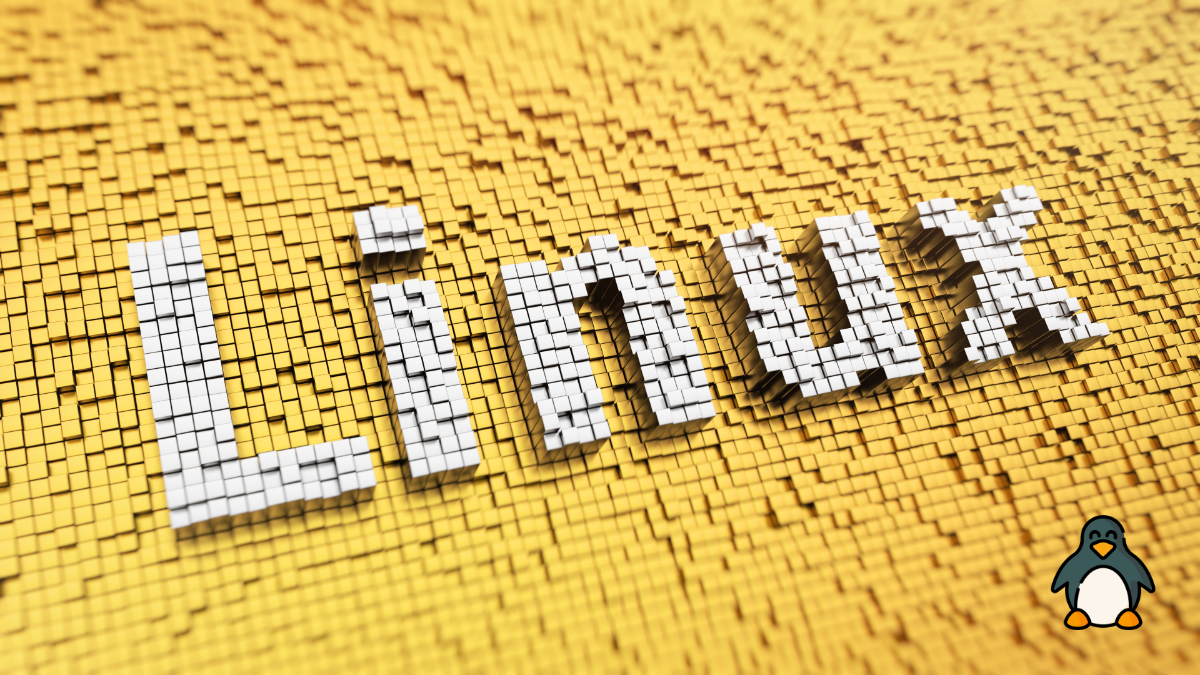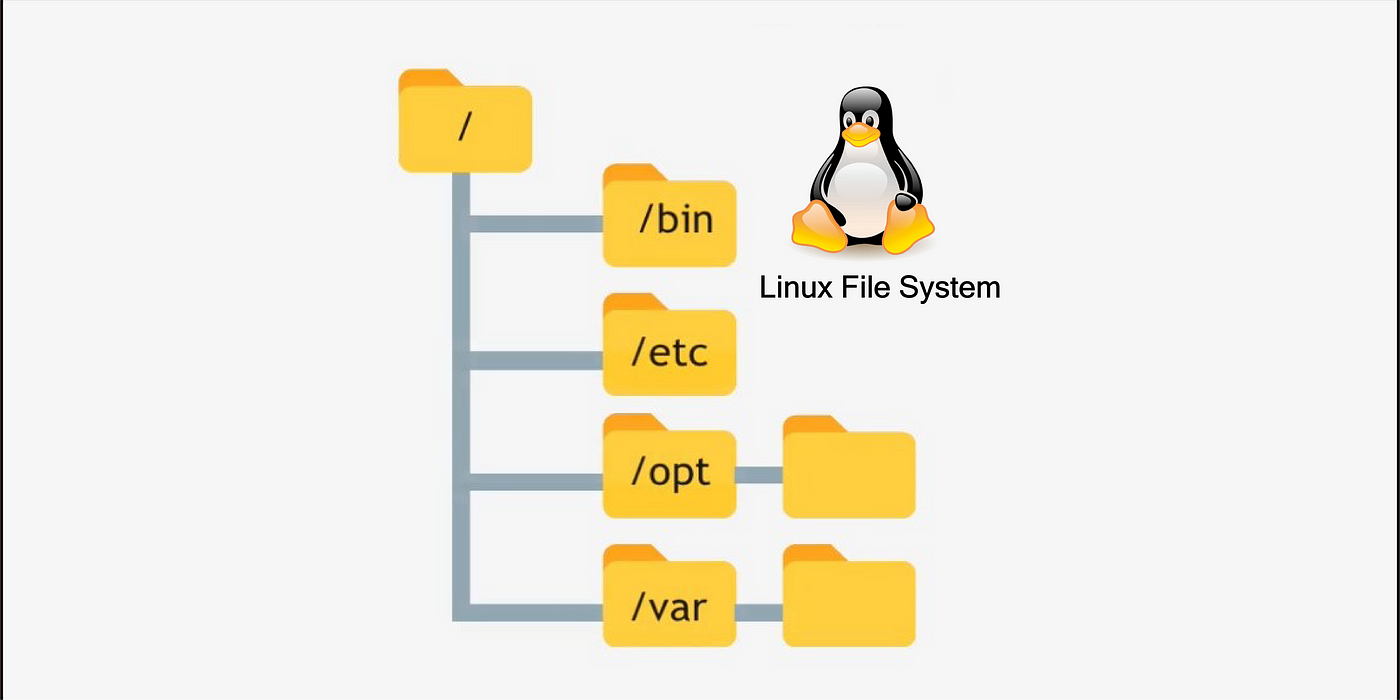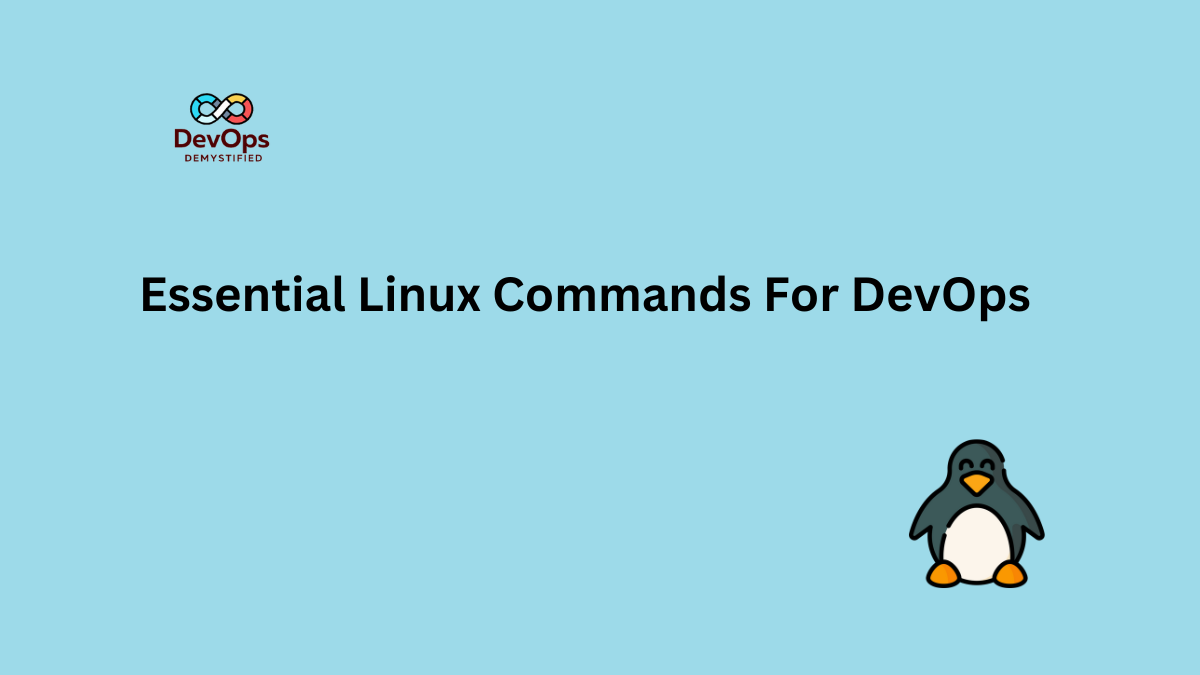Managing users is a fundamental skill for anyone working with Linux systems. Whether you’re a system administrator or a home user, understanding how to add, remove, and modify user accounts is essential for maintaining security and organization. In this blog, we’ll dive into the commands and best practices for user management in Linux.
Prerequisites
- A Linux system with root or sudo privileges.
- Basic understanding of the command line.
1. Adding Users
Using the useradd Command
The useradd command is used to create new user accounts. Here’s the basic syntax:
sudo useradd [options] usernameExample: Creating a New User
To create a user named newuser, you would use:
sudo useradd newuser
Common Options:
-m: Creates a home directory for the user.-s: Specifies the user’s default shell.-G: Adds the user to specified groups.
Creating a User with Options
To create a user with a home directory and set the default shell to /bin/bash:
sudo useradd -m -s /bin/bash newuser
Setting a Password
After creating a user, you need to set a password:
sudo passwd newuserYou’ll be prompted to enter the new password.
2. Viewing Users
To see all users on the system, you can check the /etc/passwd file:
cat /etc/passwdEach line represents a user account, with fields separated by colons. The first field is the username.
3. Modifying Users
Using the usermod Command
The usermod command allows you to modify an existing user’s properties. Here’s the basic syntax:
sudo usermod [options] usernameCommon Modifications
- Change Username: To change the username from
newusertoolduser:
sudo usermod -l olduser newuserChange Home Directory: To change the home directory:
sudo usermod -d /new/home/directory olduserAdd User to a Group: To add olduser to a group called sudo:
sudo usermod -aG sudo olduserChange User’s Shell
To change the user’s shell to /bin/zsh:
sudo usermod -s /bin/zsh olduser4. Removing Users
Using the userdel Command
To remove a user, the userdel command is used. The basic syntax is:
sudo userdel [options] usernameExample: Deleting a User
To delete olduser, you would use:
sudo userdel olduserCommon Options:
-r: Remove the user’s home directory and files.
Deleting a User and Their Home Directory
To delete a user and their home directory:
sudo userdel -r olduser5. Best Practices for User Management
- Use Descriptive Usernames: Choose usernames that are meaningful and easy to identify.
- Regularly Review User Accounts: Periodically check for inactive or unnecessary accounts and remove them.
- Use Groups for Permissions: Instead of managing permissions for each user, use groups to simplify user management.
- Enforce Strong Password Policies: Ensure users create strong passwords and consider implementing password expiration.
Conclusion
Managing users in Linux is a straightforward process once you become familiar with the necessary commands. By mastering the useradd, usermod, and userdel commands, you can effectively control user access and maintain the security of your system. Remember to follow best practices for user management to ensure a smooth and secure operating environment.
Feel free to experiment with these commands in a safe environment and explore further options by checking the manual pages:
man useradd
man usermod
man userdel