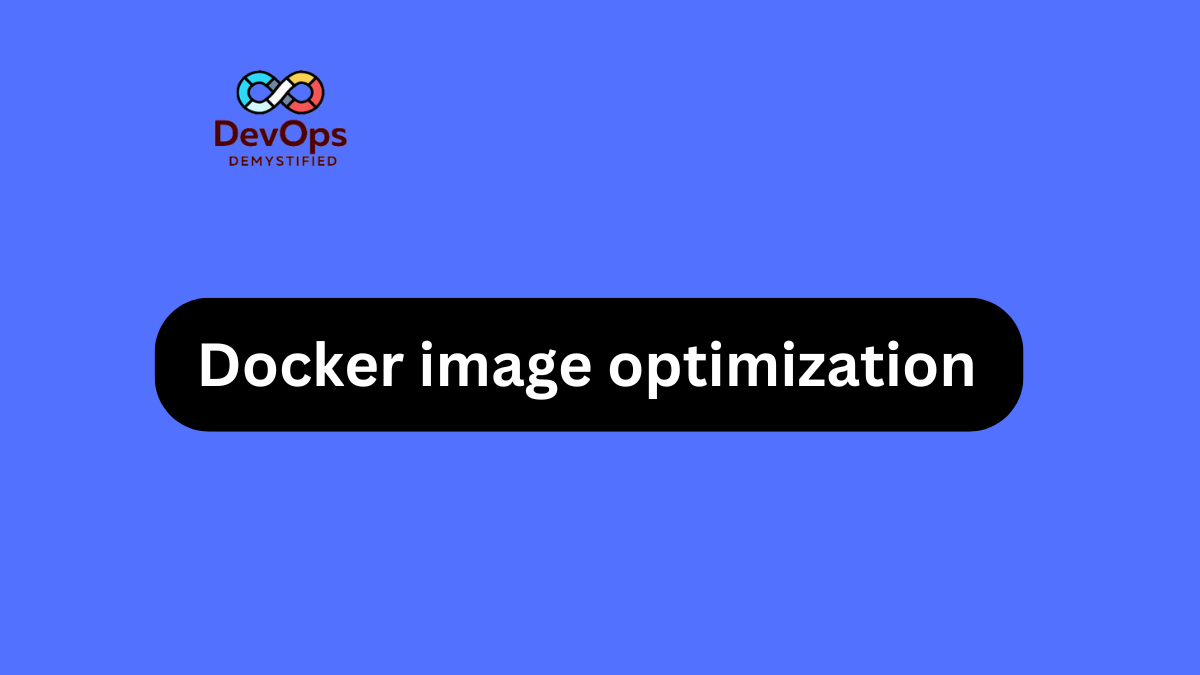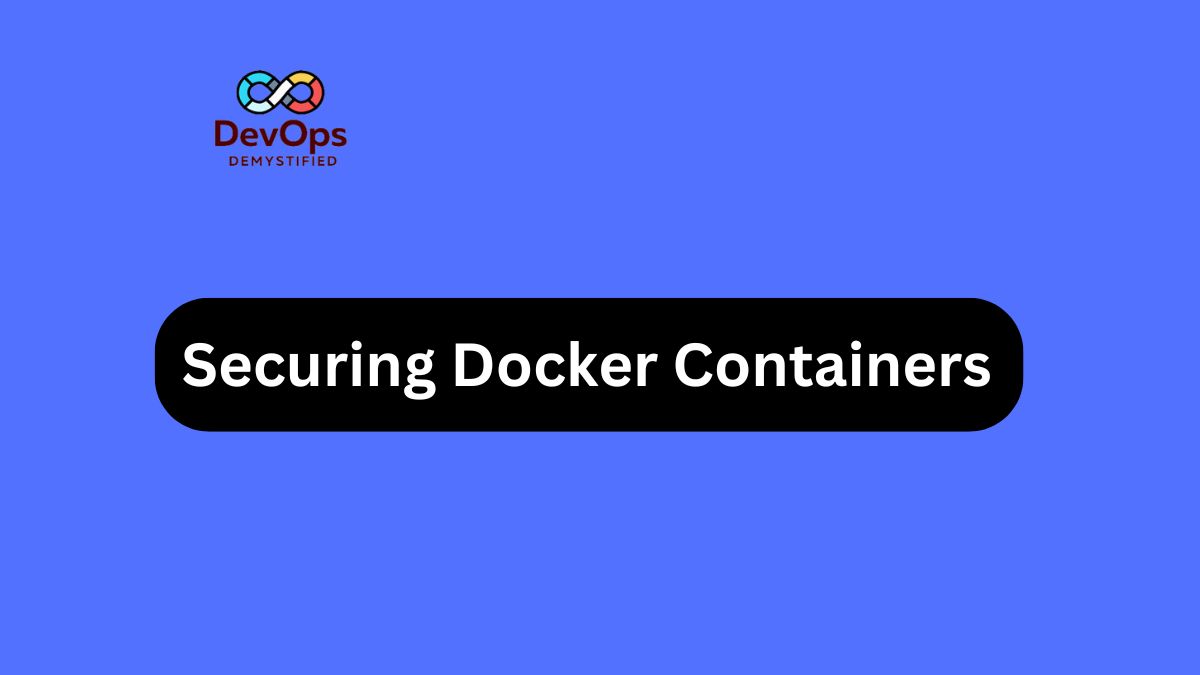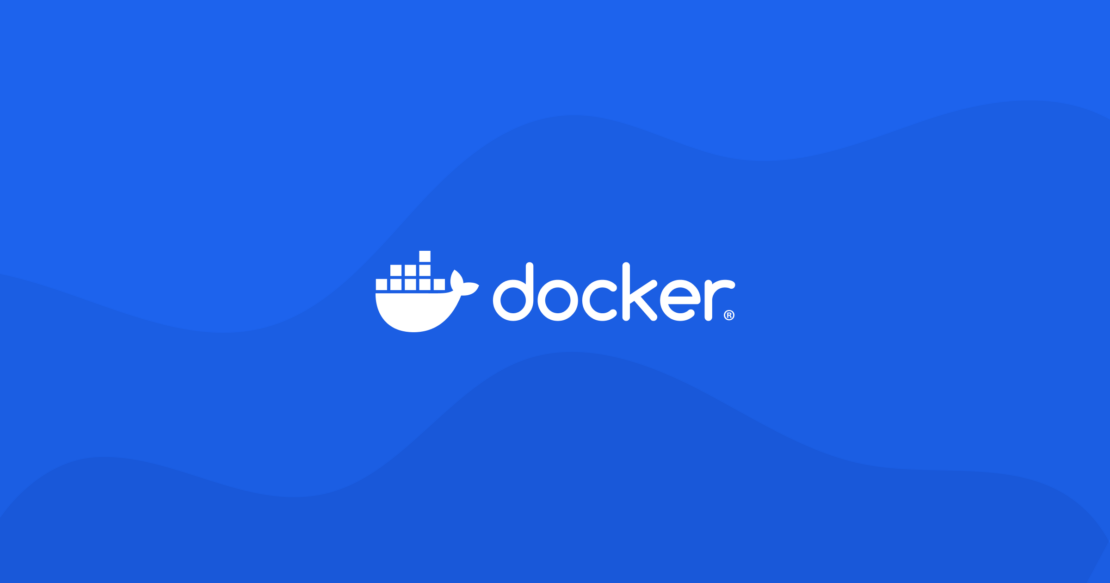Optimizing Docker images is crucial for improving performance, reducing storage costs, and speeding up deployment times. This guide will walk you through various strategies and best practices to create smaller, more efficient Docker images.
1. Start with a Minimal Base Image
Use Official or Minimal Images
Choose official base images or minimal versions to reduce unnecessary layers and components. For example, instead of using a full Ubuntu image, consider using alpine, debian:slim, or busybox.
FROM alpine:latestExample
FROM debian:slim2. Multi-Stage Builds
Separate Build and Runtime
Use multi-stage builds to separate the build environment from the final runtime environment. This allows you to keep only the necessary files in the final image.
# Stage 1: Build
FROM golang:alpine AS builder
WORKDIR /app
COPY . .
RUN go build -o myapp
# Stage 2: Final Image
FROM alpine:latest
COPY --from=builder /app/myapp /usr/local/bin/myapp
CMD ["myapp"]3. Minimize Layers
Combine Commands
Reduce the number of layers in your image by combining multiple commands into a single RUN statement. Each command creates a new layer, so consolidating them helps decrease the image size.
# Before
RUN apt-get update
RUN apt-get install -y package1
RUN apt-get install -y package2
# After
RUN apt-get update && apt-get install -y package1 package24. Clean Up After Installation
Remove Temporary Files
Remove unnecessary files, such as package manager caches and temporary files, to reduce image size.
RUN apt-get update && \
apt-get install -y package1 && \
apt-get clean && \
rm -rf /var/lib/apt/lists/*5. Use .dockerignore File
Exclude Unnecessary Files
Create a .dockerignore file to prevent unnecessary files from being added to the image context during the build process. This can significantly reduce the size of the build context.
node_modules
*.log
*.tmp
.git6. Optimize Copying Files
Use Specific Paths
When using the COPY command, specify only the files or directories needed for the final image. Avoid copying the entire context unless necessary.
COPY src/ /app/src/
COPY requirements.txt /app/Use --chown Option
When copying files, set the owner to reduce permission issues later.
COPY --chown=user:group src/ /app/src/7. Leverage Caching
Use Layers Wisely
Docker uses a layer caching mechanism. Structure your Dockerfile so that less frequently changed commands are placed above more frequently changed ones. This maximizes cache hits.
# Cache dependencies separately
COPY requirements.txt /app/
RUN pip install -r requirements.txt
COPY . /app/8. Use Health Checks
Ensure Container Health
Include health checks to ensure your container is running correctly. This can help manage resources more effectively, especially in production.
HEALTHCHECK CMD curl --fail http://localhost:8080/health || exit 19. Use Runtime Options
Limit Resource Usage
You can optimize image performance by setting resource limits at runtime (memory, CPU). This helps manage resources effectively.
docker run --memory="256m" --cpus="1" myimage10. Regularly Update and Maintain Images
Keep Dependencies Up-to-Date
Regularly update your base images and dependencies to benefit from security patches and performance improvements. Automate image builds to ensure they are up-to-date.
Conclusion
Optimizing Docker images is an essential practice for any developer or DevOps engineer looking to improve application performance and efficiency. By starting with minimal base images, using multi-stage builds, cleaning up after installations, and leveraging Docker’s caching mechanisms, you can create lightweight and efficient Docker images.
Implement these strategies in your Docker workflow to streamline your development and deployment processes, reduce storage costs, and enhance overall application performance. Happy optimizing!